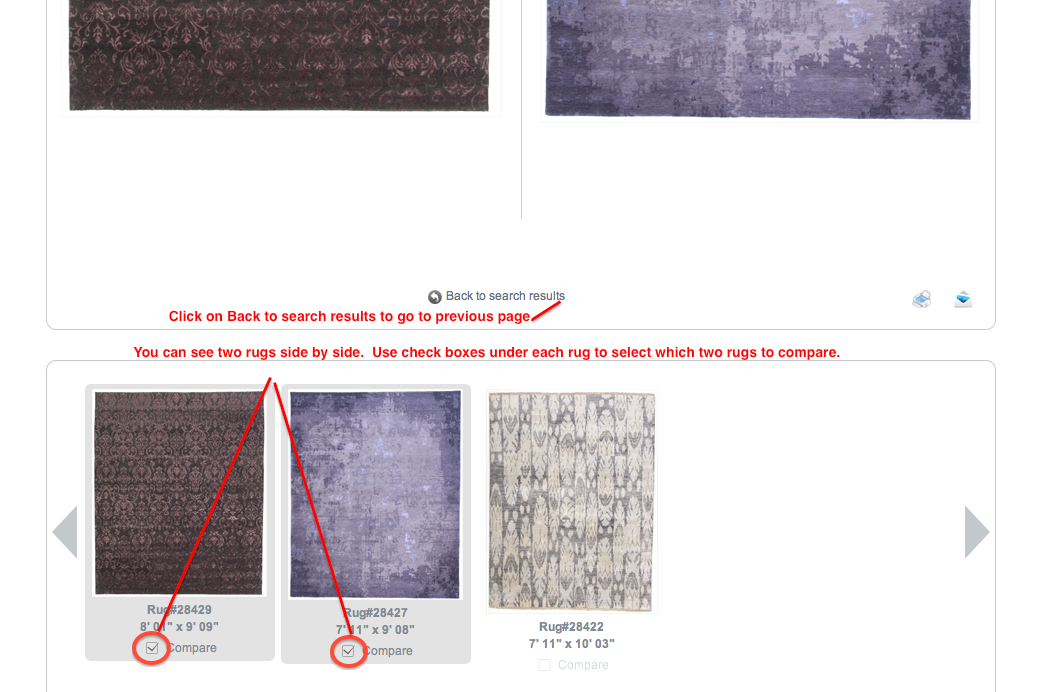This short page will give you a quick overview of how you can use the all new Art Resources web site to email or compare different rugs.
Click here to learn How to Use the Powerful Personalization Toolbar.
Click here to learn How to Perform a Quick Search for Rugs.
Click here to learn How to Email Rugs.
Click here to learn How to Compare One or More Rugs.
The following toolbar is equipped with a lot of functionality to help you get the most out of search results, and customize the search to match your needs.

Below is a description of different icons on this toolbar:
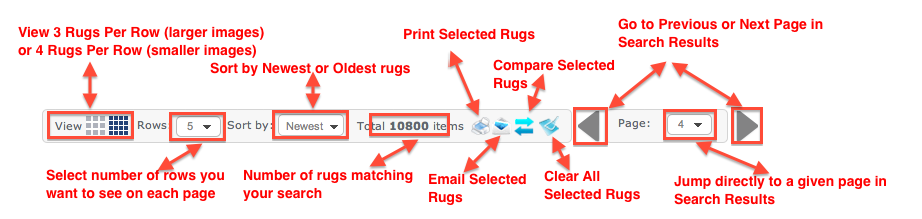
The handy quick search tool allows you to perform a quick search for rugs.
Type any specific keyword in the quick search box, and click on the button next to it. This word could be a partial description of the rug, a specific Rug ID, a style, material etc. Using this search approach will return all rugs that contain the keyword you are looking for.
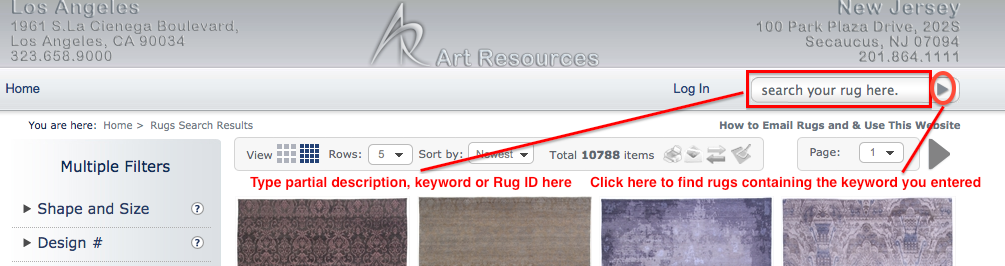
1- Before you email rugs, you must select the rugs you wish to email. Use the handy filter bar on the left hand size to search the extensive Art Resource inventory by Shape, Design, Style and much more.
2- Once you see the rugs you wish to email, click on Select Rugs button under each rug that you wish to email:

3- After selecting rugs, click on Email Icon:
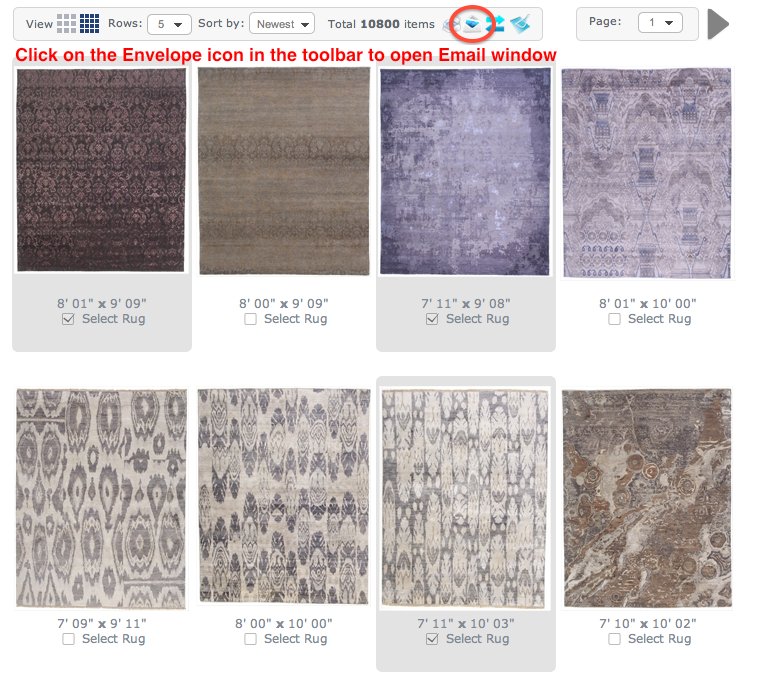
4- Fill in details and click Send to send email:
NOTE: You have the option of sending rugs either as a PDF or JPG attachments:
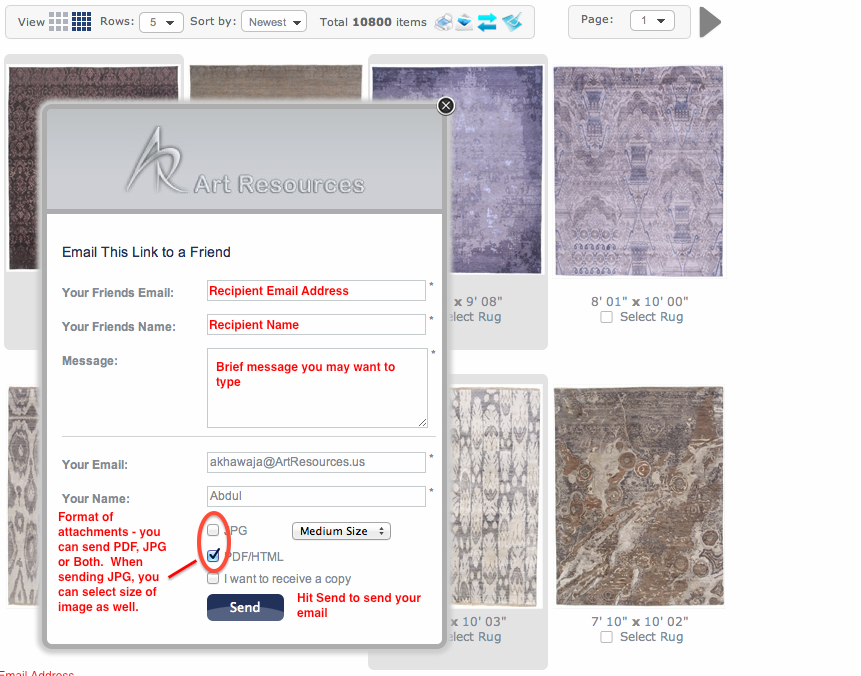
1- Before you compare rugs, you must select the rugs you wish to compare. Use the handy filter bar on the left hand size to search the extensive Art Resource inventory by Shape, Design, Style and much more.
2- Once you see the rugs you wish to compare, click on Select Rugs button under each rug that you wish to compare:

3- After selecting rugs, click on Compare Icon:
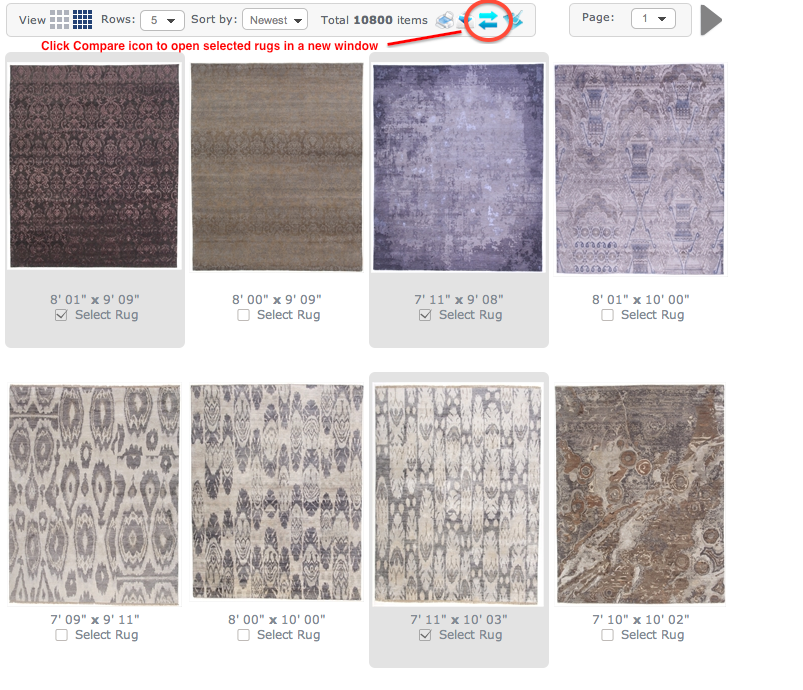
4- Use intuitive links on the page to compare rug designs side by side: